Wishlist Feature
The Wishlist is one of the most powerful, popular, and significant features within Woo Essential Plugin made for WooCommerce sites under Divi.
With the Wishlist Feature the Divi users can:
- Save their favorite products, find them quickly and easily at a later time and buy them.
- Share the Wishlist with relatives and friends for Christmas, birthdays, and similar occasions so they can buy one of the products from the list.
- Share the Wishlist on social networks and get indirect advertising for your store.
This means that you’ll be able to entice customers, push them to buy, and attract new customers any time a Wishlist is shared. Isn’t that impressive for just one plugin?
Installation
- Unzip the downloaded zip file.
- Upload the plugin folder into the wp-content/plugins/ directory of your WordPress site.
- Activate YITH WooCommerce Wishlist from the Plugins page
YITH WooCommerce Wishlist will add a new submenu called “Wishlist” under the “YITH Plugins” menu. Here you are able to configure all the plugin settings.
BASIC FEATURES
- Select a page for your Wishlist
- Select where to show the shortcode ‘Add to Wishlist’
- Show the ‘Remove from Wishlist’ button when the product is on the Wishlist
- Show the ‘Add to Wishlist’ button also on the Shop page
- Customize columns that will be displayed in the Wishlist table
- Product variation support (if the user selects a specific color or size and then adds it to the Wishlist, these details will be saved)
Once YITH WooCommerce Wishlist is installed you can head on to Woo Essential Plugins modules and easily configure the feature’s setting through our modules.
Now, Woo Essential Plugin includes ‘Wishlist’ and ‘Compare’ features to better your customer management.
Let’s talk about how the Wishlist feature works for the modules included in the Woo Essential Plugin:
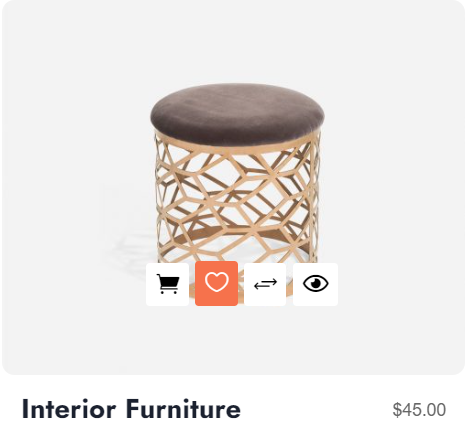
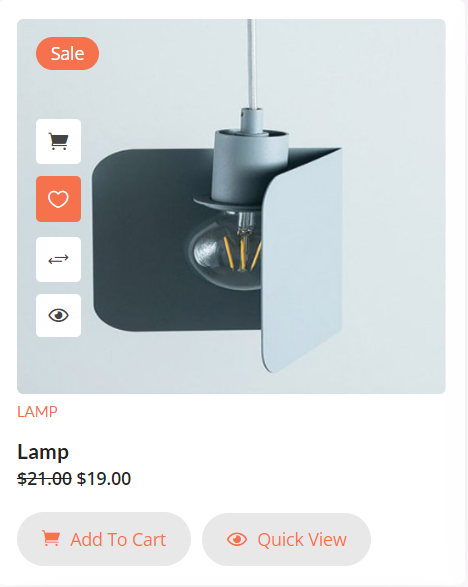
Here are four more modules within Woo Essential Plugin where the Wishlist feature is available:
Once you view the products in each of the modules above the “Add to Wishlist” link will be displayed.
Here is an example:
Step -1
Click on product
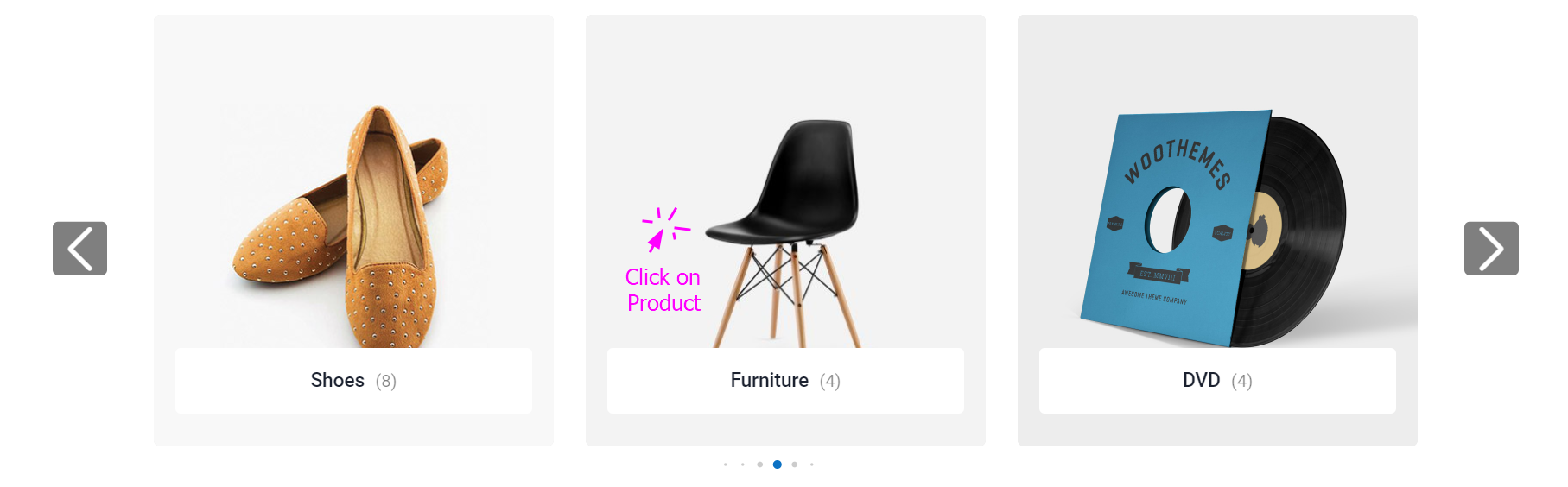
Step – 2
Click the product again
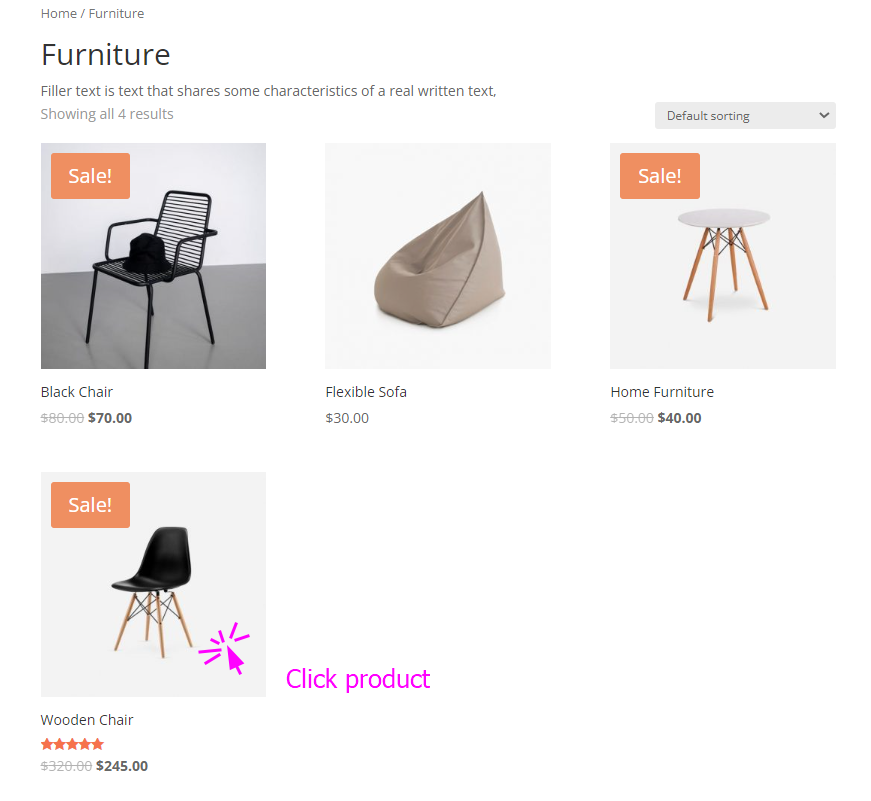
Step – 3
Click “Add to Wishlist”
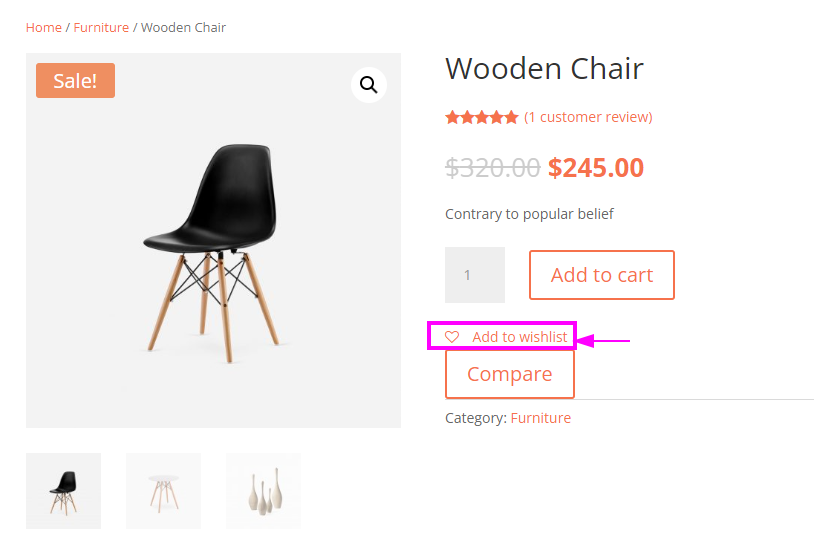
Within the set of 8 brilliant modules, 6 of them have the Wishlist feature so your customers can easily create their very own collection of Wishlists. They can effortlessly view their Wishlist and purchase the products in their own time.